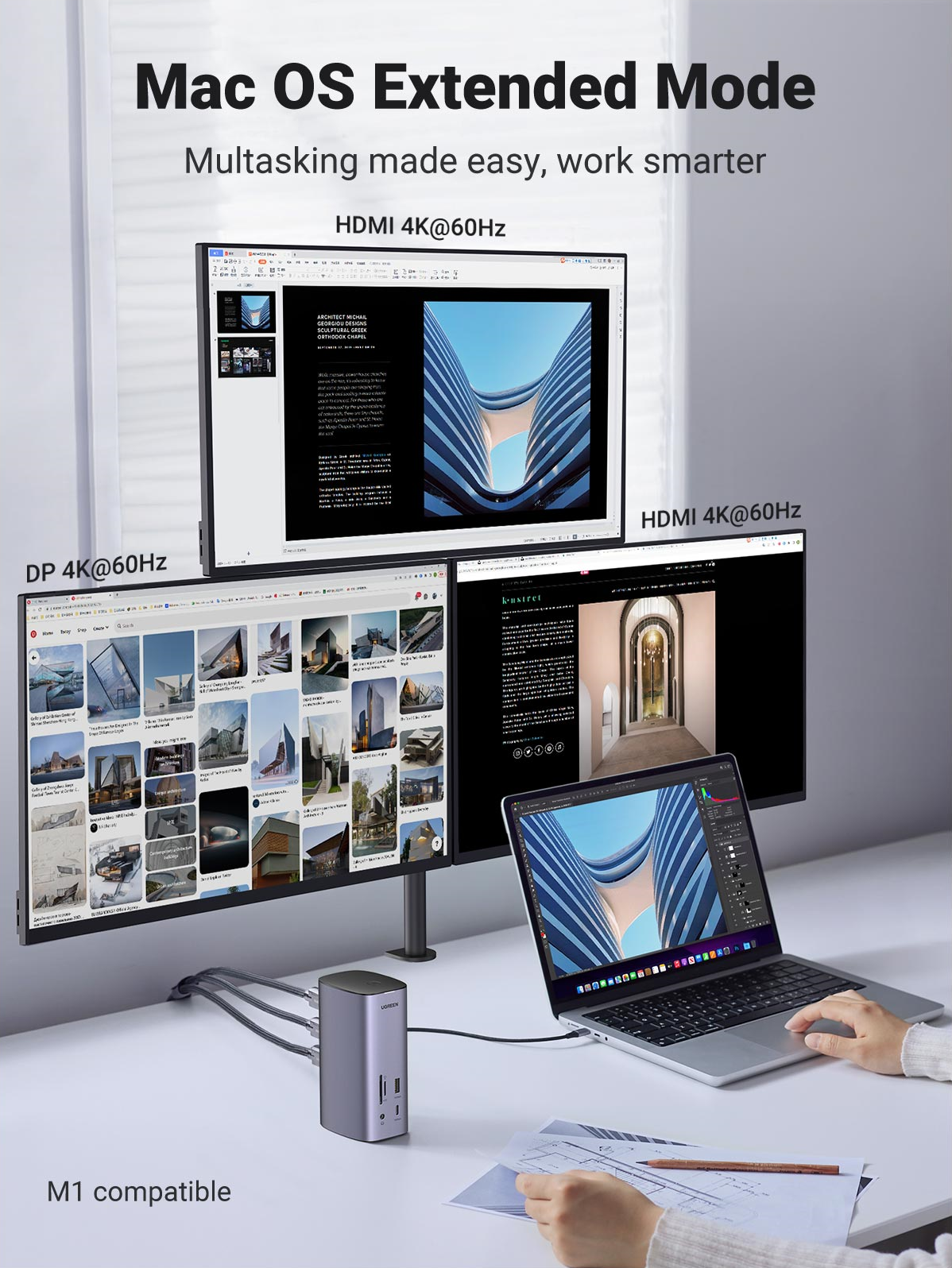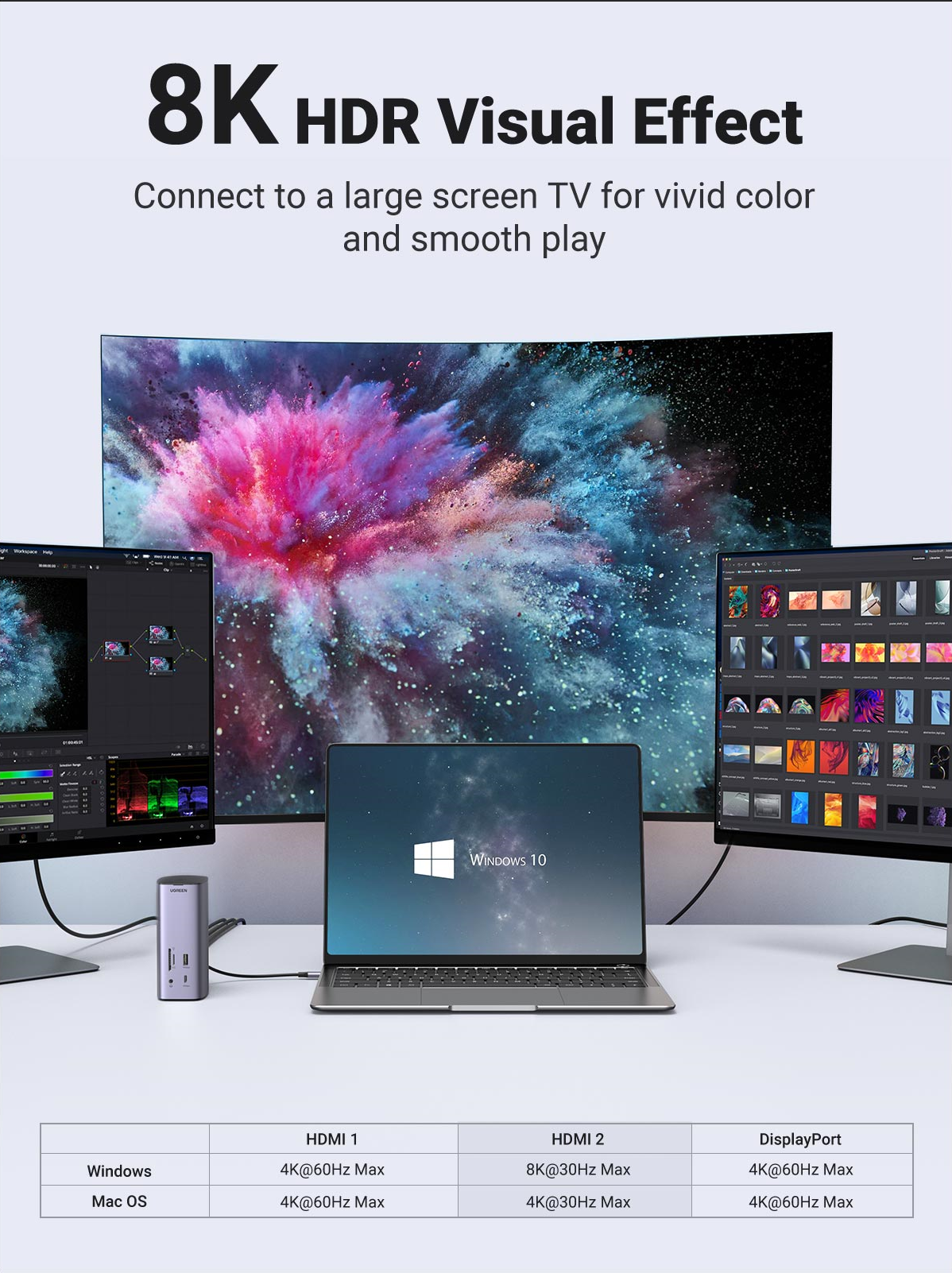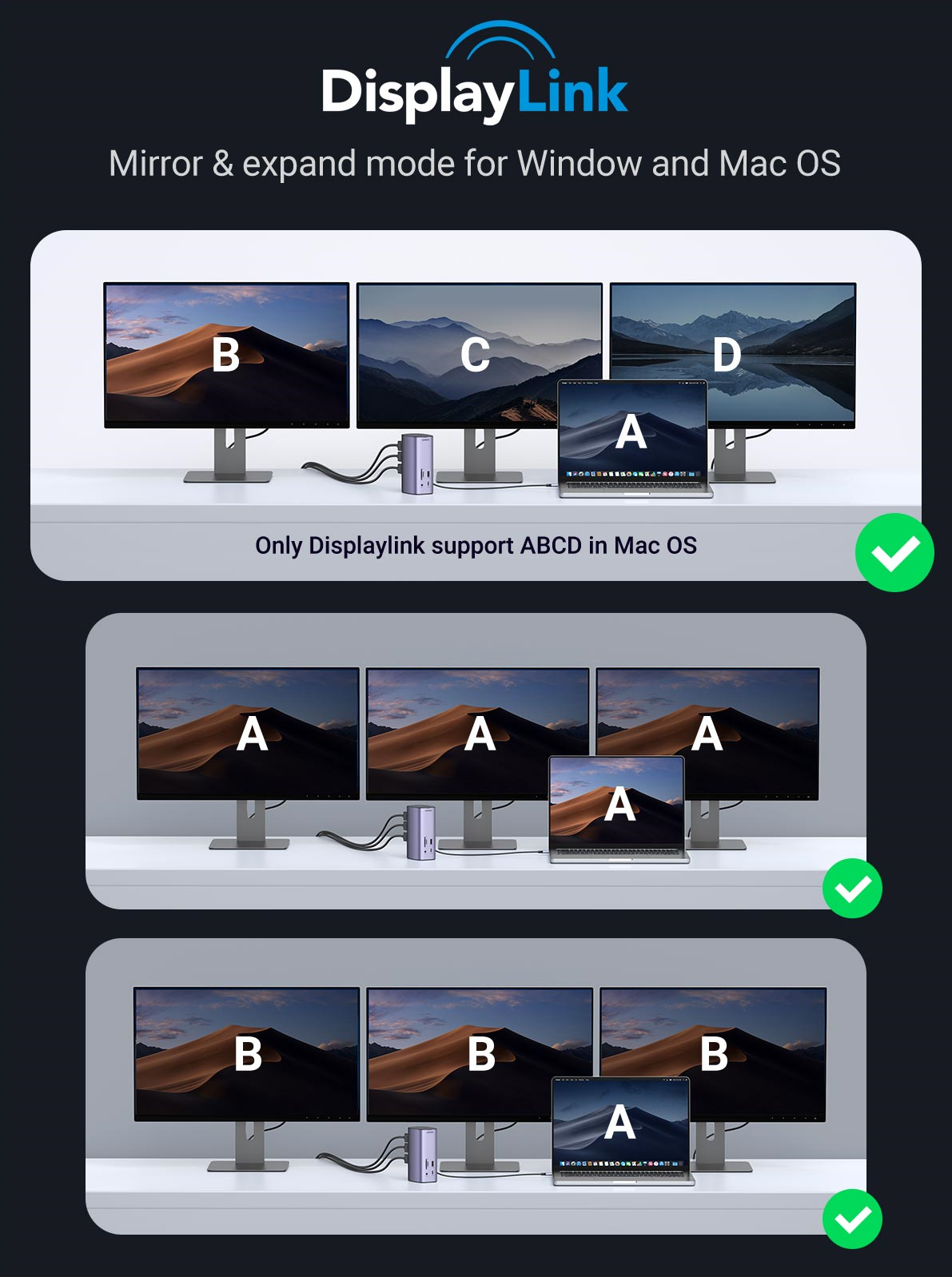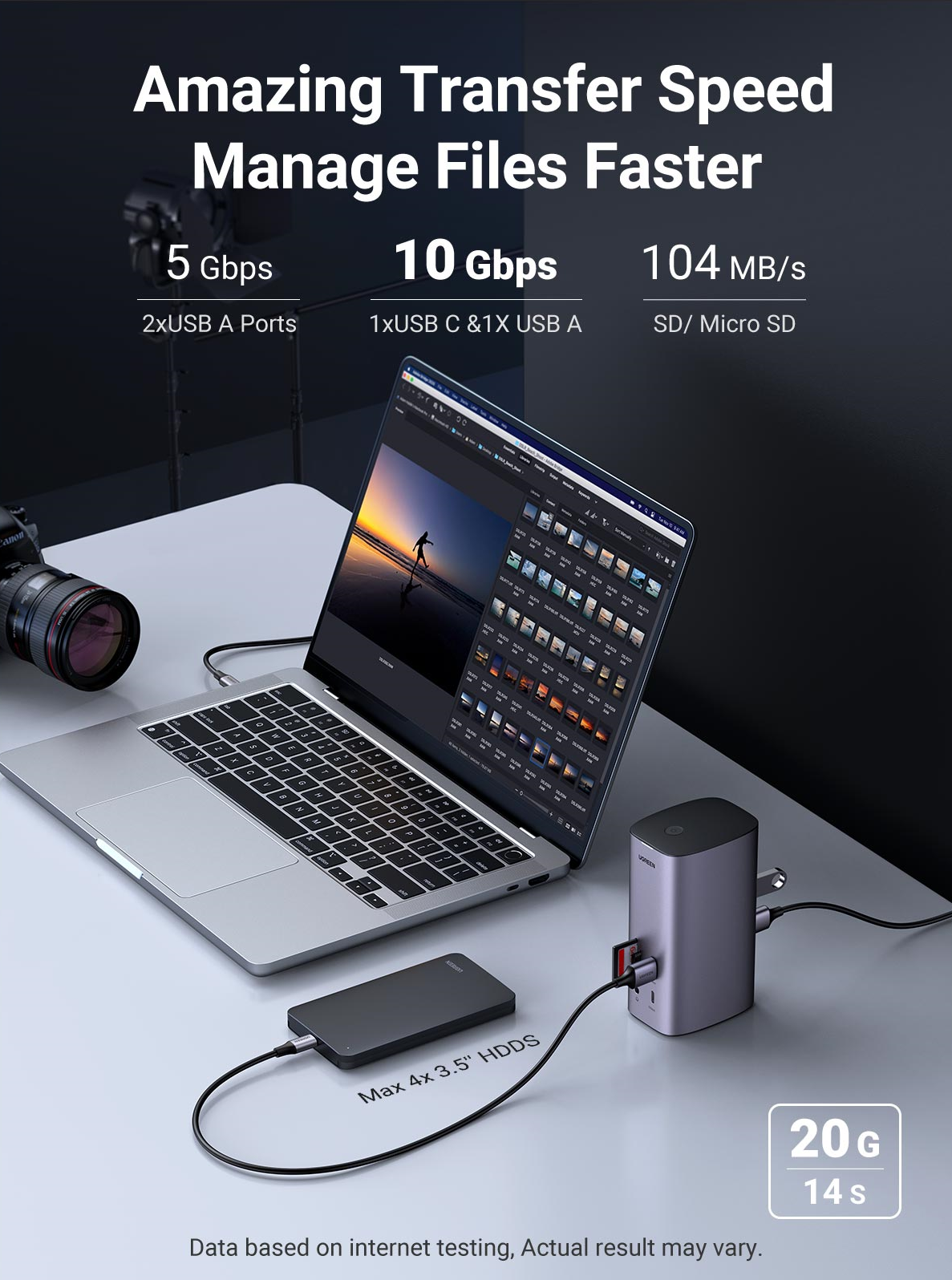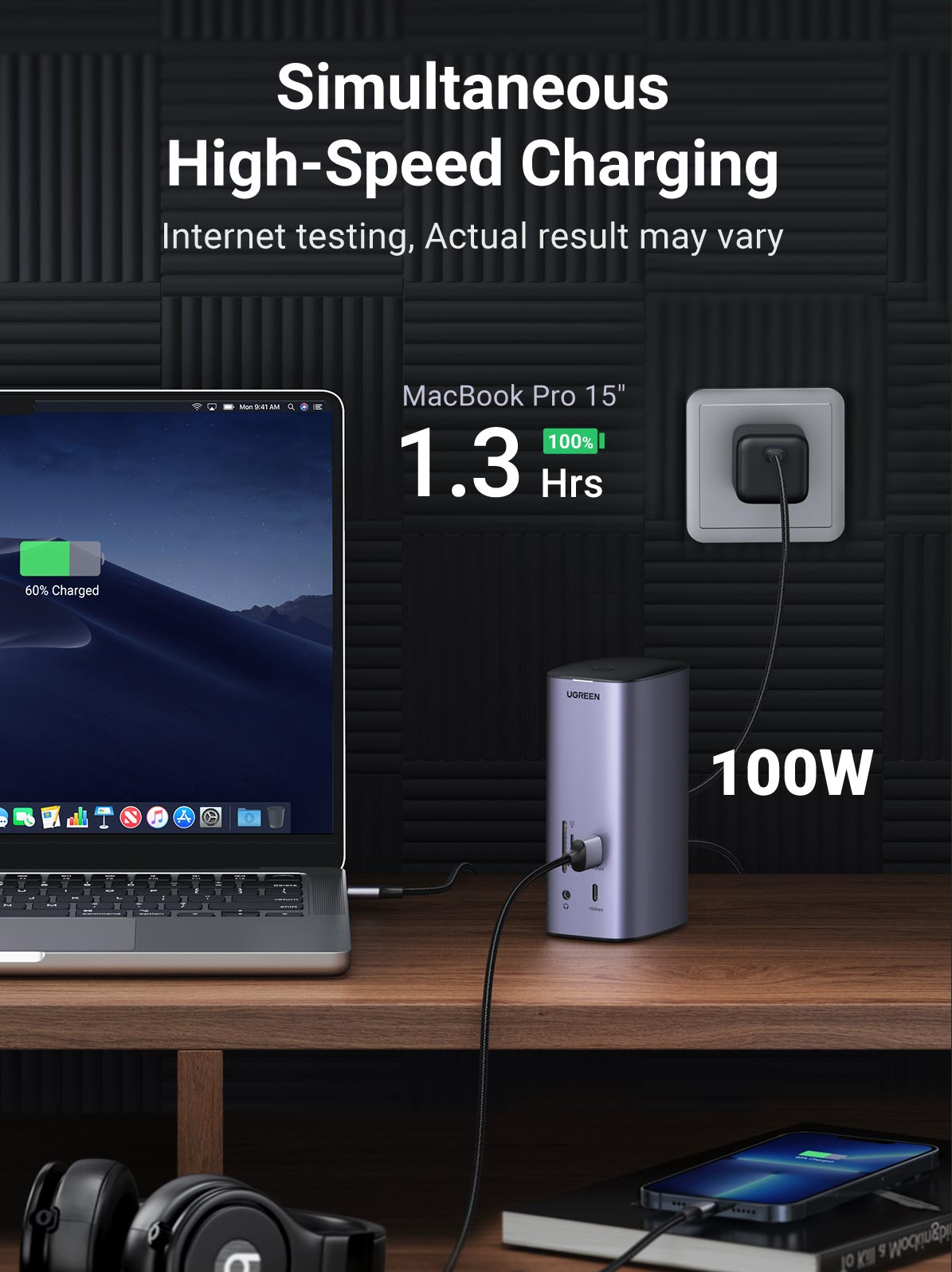UGREEN STORE
Snap Deal Docking Station
Snap Deal Docking Station
Couldn't load pickup availability



8K Crystal-clear Streaming Dock Station
USB C docking station HDMI2 port supports up to 8K@30Hz in Windows, and up to 4K@60Hz in Mac OS.Connect via all three simultaneously to enjoy crystal-clear streaming or mirroring across 3 displays.


UGREEN Docking Station Expansion Mode and Mirror Mode ,Increase Your Display Options
Stop wasting time switching back and forth between programs or documents—extend your display across multiple monitors via any 3 of displays for an easier and more productive experience.
mac OS support: AABB ABCD AACC ABBC ABBB AAAA
Windows support: AABB ABCD AACC ABBC

FAQ
Q1.Why the resolutions of the monitor cannot reach 8K resolution when connecting to the HDMI port?
(1) Make sure you connect to the HDMI 2 port (Only the HDMI 2 port supports 8K). ·
(2) Ensure the cable and monitor support 8K.
(3)Check whether the PC (Source device) supports 8K, theoretically, the PC equipped with Intel's 11th Gen CPU can support up to 8K, which includes:ASUS Zenbook Flip, Dell XPS 13 Laptop, HUAWEI MateBook 13s 2021, HONOR MagicBook 16 Pro, HP Victus 6/HP Spectre X 360 13
Q2.Why the resolutions of the monitor cannot reach 8K resolution when connecting to the HDMI port?
There is a chance that the video signal has been distorted after it is transmitted to the monitor. This issue is caused by the cable, monitor, laptop, and dock. You can change to a new HDMI cable, or try another monitor and laptop to check whether the display is normal.
Q3.Why do I have no display when connecting to the HDMI/DP port?
(1) Check which video port is not outputting the image.
If it is HDMI 8K, please check whether your laptop's USB-C port supports video output.
If it is HDMI 4K/DP port, please check whether the driver has been installed.
(2) Please make sure the HDMI or DP cable meet the requirements and the connection between the devices is solid.
(3) Adjust the display resolution, as the monitor may support lower resolutions than what the dock can support.
(4) Ensure to select the correct input signal source on your monitor, as some devices need to manually adjust.
(5) Restart your computers.
(6) Try another monitor to check whether the display is normal.
Q4.How to deal with a black screen and display flickering when connecting to an external monitor?
(1) Please try to lower the resolution and refresh rate.
(2) Update the driver to the latest versions.
(3) Try another HDMI/DP cable.
(4) Restart the laptop.
Share